Dynamic content for email signatures in Outlook (an exercise in being lazy)
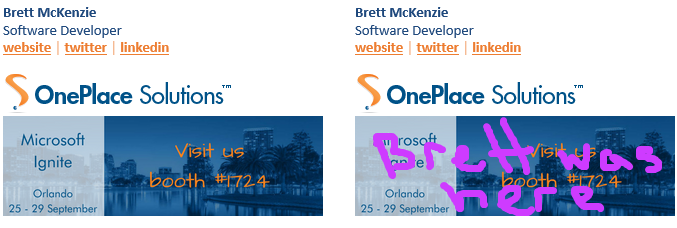
Every second week at OnePlace Solutions, our very enthusiastic marketing manager tells everyone in the company to update their email signature. Typically it is just changing the image below our name to show what event we are at next, or highlighting a particular product or feature recently worked on. The image is also hyperlinked to a blog post or news item describing what we want to highlight further. As many people in the world understand, this is a pain in the butt; add to this the struggle said marketing manager has by ensuring everyone has done the change to the signature correctly and a timely fashion. Like any good developer, I am lazy; and that implies I am going to spend time to find a solution that means I no longer have to do repetitive tasks. In this case, I went off and figured out how someone else could change my email signature for me.
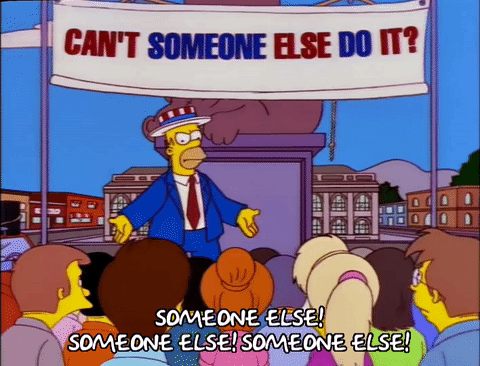
Enter: Dynamic content in email signatures
As mentioned earlier, we had to change two things every time we updated our email signature:
- The image below our name; and
- The hyperlink on the image itself
These can be (pretty simply) sorted out by:
- Placing a link to an image in the signature, rather than the image itself; and
- Having a dummy URL that redirects to the relevant location at the time
Placing a link to an image in the signature
All you need here is a URL to a publicly-facing image, that you (or someone else - because you are being lazy) can change/overwrite whenever necessary. To put this image into Outlook, get the URL of the image, and in the Edit Signature pane select Insert Signature, put the URL into the File Name, and Insert Link to File. This will grab the image from the web rather than store it in the email signature.

As the image changes through time, and we are displaying an image forevermore; we simply need to overwrite the image every time we want to change it. This will change the image in your signatures for any emails ever. See my before and after below.
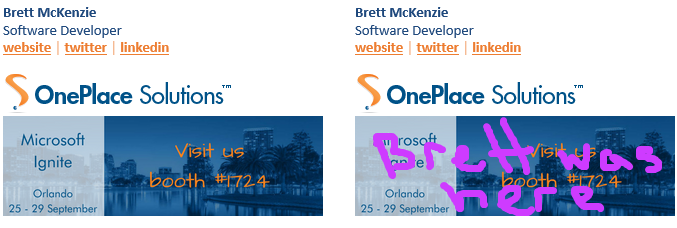 One thing to keep in mind here is, the image size is always remembered; so you are limited to showing an image of the same height and width, else they will be stretched and look horrible.
One thing to keep in mind here is, the image size is always remembered; so you are limited to showing an image of the same height and width, else they will be stretched and look horrible.
Redirect URLs
There are plenty of places that can do this, but the key requirement that we needed was that the URL we are redirecting to could be adjusted after the initial creation. We investigated bit.ly does this happily if you want to pay them, so we went with smartURL which allows custom URLS (with some restrictions) and the ability to change the redirect for no cost. After that I just had to click on the image, and insert the hyperlink.
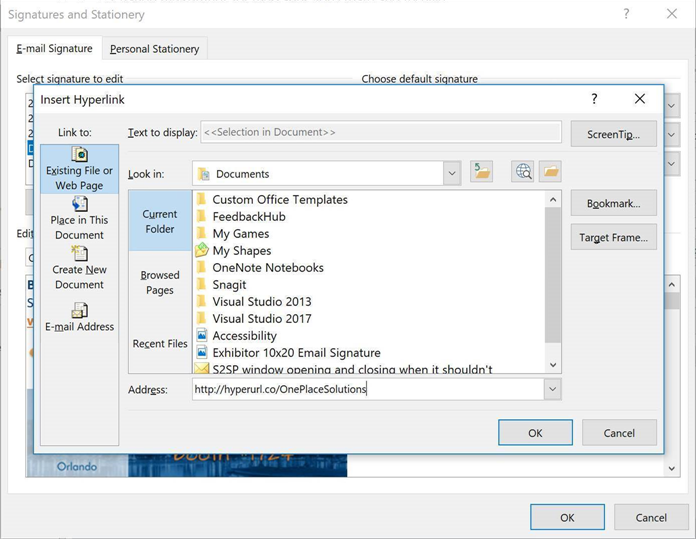
Now what?
Now, I don’t have to constantly change my email signature, and the marketing manager only needs to upload an image to the web, and change the URL that our smart URL is pointing to.

Needless to say, I am considered champion of the office, and a statue is being raised in my honour. I hope I’m wearing a cape.
This is not very techy, so here is a bit of that
Although we are using Azure blob storage to hold the image we link to in the signature, it can be any publicly facing location where we can override the image. The beauty of blob storage is when you overwrite a blob, you can keep a snapshot as history. And I did go down the route of considering Azure Functions or a simple Azure Web App to accept the link, push out data to Azure Application Insights, and then redirect the URL; this creates a situation were I have to maintain/support the environments and as I said earlier, I am lazy.